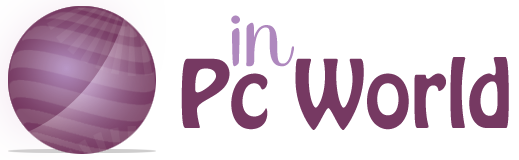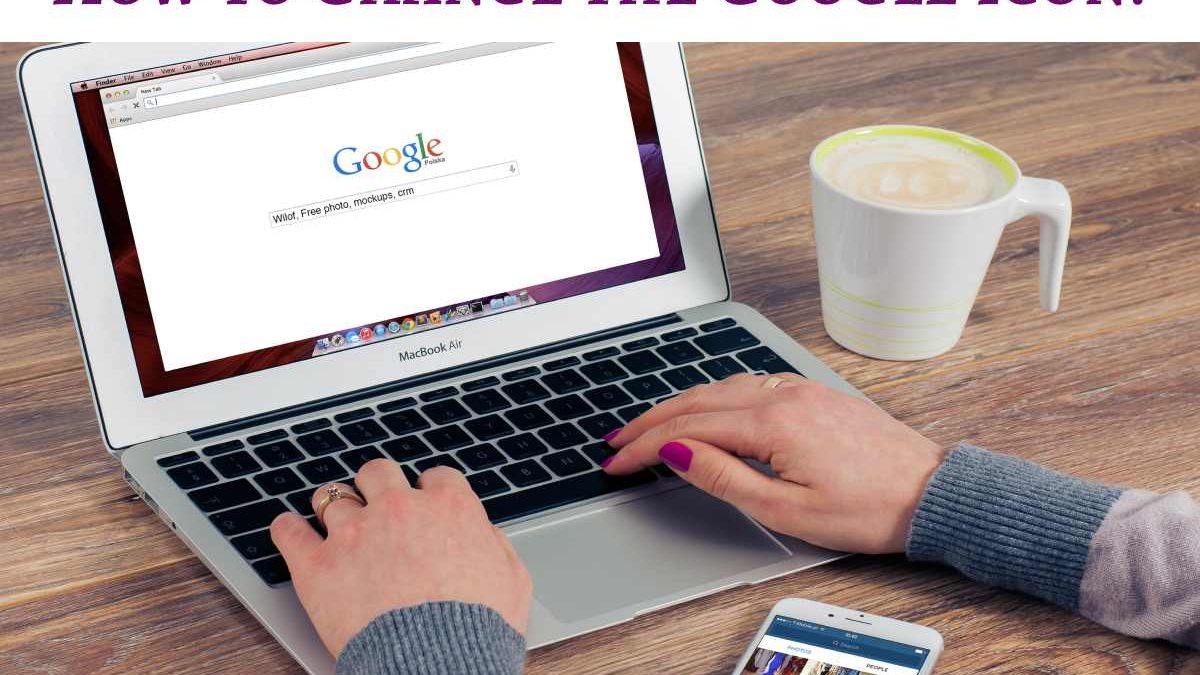Change the Google Icon – Google is one of Internet users’ most used web browsers. Currently, it exceeds 3,000 million Internet users worldwide who search through Google for the content and topics that most interest them. For this reason, many of them want to modify the classic configuration of the search engine and change its most representative icon.
Is it your case? You can give the Google icon a new look on your computer and mobile. You need to know the methods for each device and follow them step by step. In this way, you will be able to modify it quickly without installing other programs that compromise the security of your device. Discover how to change the Google icon on your PC and smartphone by reading this OneHOWTO article.
Table of Contents
How to Change the Google Icon in Windows?
Changing the Chrome logo on a computer with a Windows operating system is possible without installing any external program. You have to follow these steps:
- Access Google Chrome from your computer.
- If you want to change the Google logo to anime, write in the images tab of the search engine words related to the icon you will use as a replacement. For example, if you are a fan of Dragon Ball, type the expression “Dragon Ball icon”. You should always add an “icon” regardless of which series icon you want to use.
- The most recommended format of the image that will replace the Googles icon is PNG, with a maximum size of 512 pixels and a circular shape.
- Then go to the Convertico page.
- On this page, click on the option to drop the .png files. You can also drag them from the image download folder of your PC.
- On the right side of the screen, you will notice that the icon’s image that you dropped or dragged in the previous step is loaded. Click to download it.
- Right-click on the Google icon. You will find it in the desktop shortcut. Then click properties.
- In the small window that will open, select “Change Icon” and then “Browse.” At this point, you will be able to choose the downloaded image in the icon format.
- Finally, click OK and then Apply.
With this method, you will customize Google by changing the icon to the one you want. When you want to get back the traditional Google icon, download it and follow the procedure above from step 7. When you get to Browse, choose the downloaded image of the classic hero and apply the change.
How to Change the Google Icon on Mac?
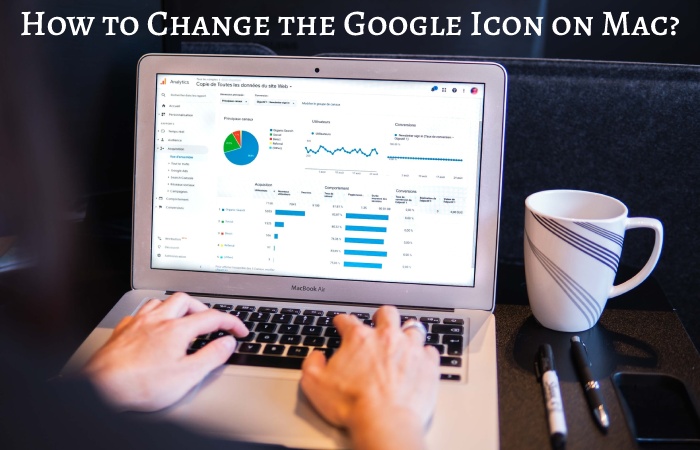
Do you have a Mac computer? The procedure to change the Google icon on Mac is different from that of Windows. Following these instructions, you will be able to modify it :
- Click on the Finder icon in the Dock.
- Find the icon you want to use for Google Chrome. If you don’t have any you wish to use, search for free Mac icons online. You can also search for a “Google Chrome icon on Mac” in the search engine.
- Click on the Go menu located at the top of the desktop. Then go to Applications.
- Select the Google Chrome icon and click the Get Info option.
- The “Google Chrome Info” window will open. The current Google logo will be displayed in the upper left corner of this window.
- Drag the newly chosen icon in the Finder window to the icon in the upper left corner of “Google Chrome Info.” Drop the new icon here, and the window will change, displaying the new logo.
- Finally, close the Google Chrome Information window.
How to Change the Google Icon on Mobile?
Can I change the Google logo for my name? If you have ever thought about it and have not found an answer or a way to do it, at oneHOWTO, we want to help you. The easiest way to achieve this is by using the mobile customization layers’ theme system.
In these systems, you can get custom icon sets and wallpapers to change the logo of the applications installed on your mobile, as with Google. Each customization layer has a process, but in general, you should follow these steps :
- Open the theme app and look for the icon pack.
- Download the icons to apply them.
- Themes are located in Android settings. Access to find the icons section.
- Choose the theme you prefer to change the Google icon and use the modification.
If you can’t find the themes because your smartphone manufacturer doesn’t have any, turn to Android launchers like Microsoft Launcher or Nova Launcher. Access the section to customize the settings of the launcher you have chosen, enter the icon packs option and click on one of the downloaded ones to use it as the new Google logo.
Also Read: How to Switch Tabs with the Keyboard?