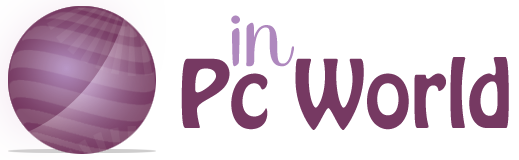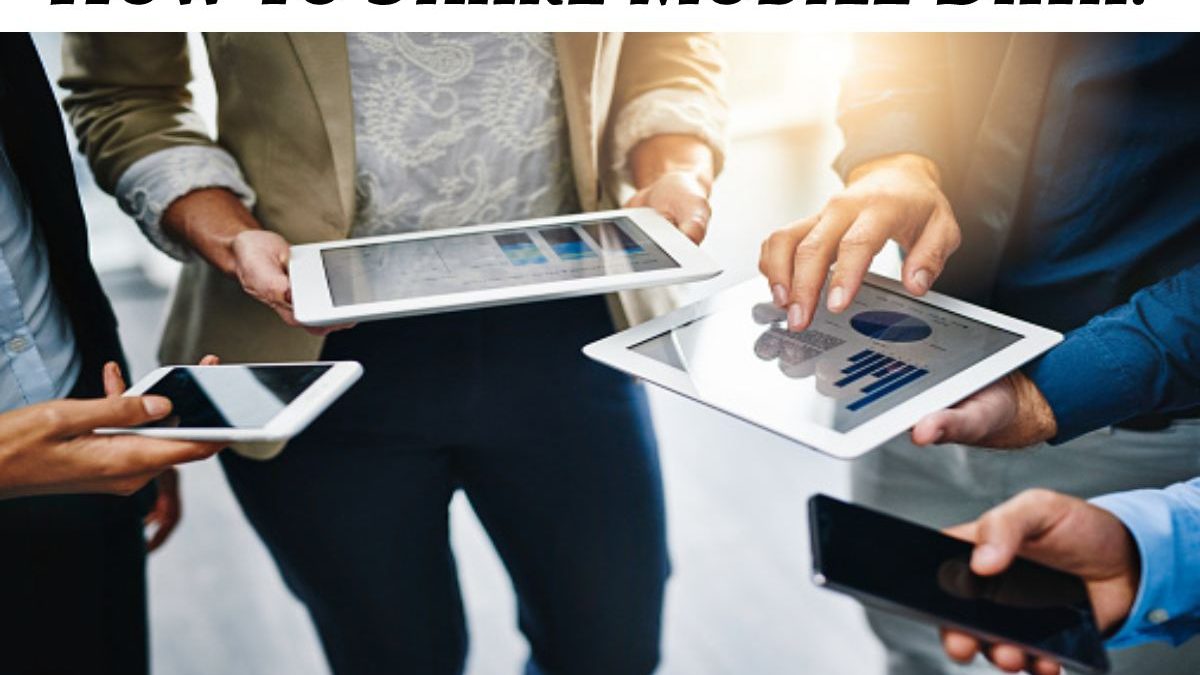Share Mobile Data – On more than one occasion, it may be necessary to share mobile data with another cell phone. In these cases, the most common thing is that they have to be shared because one of the terminals has run out of gigabytes or we need to connect from a computer, but there is no WiFi.
Normally, this process is not particularly complicated, although there may be some variations depending on the smartphone and the operating system you have. If you don’t know how to share mobile data because you’ve never done it or because you’re still not sure, don’t worry! From In PC World, we explain step by step everything you need to know about how to share mobile data in different situations so that you can choose the most suitable way for you. You will never be offline!
Table of Contents
How to Share Data from One Mobile to Another with Android System?
The mobile data of Android phones can be shared for another phone, tablet or computer to connect to the Internet. Mainly, there are three ways to share the data: via Wi-Fi connection, Bluetooth, and USB. Each of them has a series of particularities to take into account to know how to transfer data from a Samsung or any other mobile device with Android:
Share Data with WiFi
The possibility of sharing the data is greater when done through a Wi-Fi access point since connecting up to ten devices simultaneously. The steps are very simple:
- Open the “Settings” application that appears on the screen or in the main menu of the terminal.
- Go to “Network and Internet”.
- Select “WiFi hotspot/Share connection”.
- Tap on the “Wi-Fi Hotspot” option and turn it on.
- Choose an access point to view or change settings such as name or password. You also have the option to select “None” in the “Security” section if you do not want a password. It may be necessary to configure the Wi-Fi access point first in some mobiles.
- Now connect the other device. To do this, you have to open the list of Wi-Fi options on this terminal, choose the name of the access point of the other smartphone, enter the password (if desired) and hit connect.
Share Data with Bluetooth
In this case, the process is much faster because the procedure only links one terminal with the other. In this way, you have to configure the other phone to get the network connection via Bluetooth. Follow these simple steps:
- Open phone “Settings” from the home screen or menu.
- Go to “Network and Internet”.
- Choose “WiFi hotspot/Connection sharing”.
- Select “Bluetooth Tethering.”
Share Data with USB
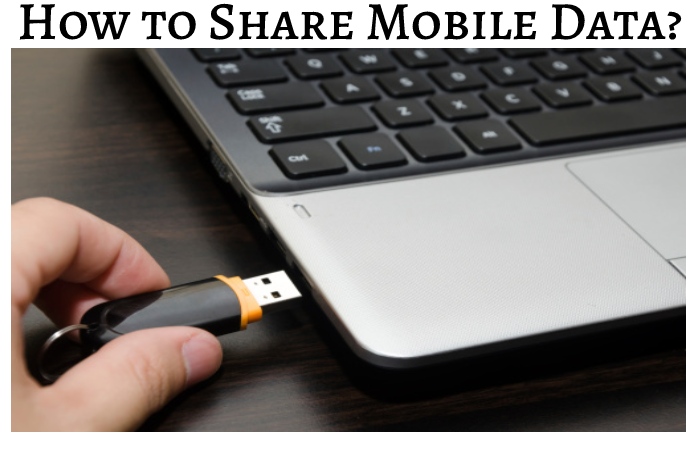
This way of sharing mobile data is also very simple. You have to connect the two terminals with a USB cable, follow the steps explained in the previous section, and choose the USB Anchor option.
Note that using mobile data sharing results in accelerated battery drain. If you want to extend battery life, we recommend keeping your devices connected to a power outlet and turning off tethering immediately after you no longer need it.
How to Share Mobile Data from One Mobile to Another in ios?
If you have an iPhone, iPad or Mac, it is also possible to share mobile data with other devices. There are also several proposals for this option since sharing data via Wi-Fi, Bluetooth, and USB is possible. So, although you will see that there are steps very similar to those that we have already mentioned, we will go again in parts:
Share Mobile Data with Wifi
This option is usually the most used. You must follow a series of steps both in the terminal through which the data will be shared and from which it will be used:
- First, you have to act on the device through which the data will be shared. Go to the “Settings” option and select “Mobile data”.
- Choose “Share Internet” and verify the WiFi password, as well as the name of the terminal.
- Keep this screen until the other device connects.
- You have to take the terminal that will connect to share the data. You must go to “Settings” and select WiFi.
- Find the iPhone or iPad you want to connect to.
- Choose that WiFi network.
- Put the password (if requested) and enjoy your data.
Share Mobile Data with Bluetooth
Here the process is much faster. Just go to “Settings” and choose the “Bluetooth” option. This way is more suitable for iPhone and iPad. In MAC, you have to configure the entire Bluetooth network connection, following all the steps indicated by the manufacturer depending on the MAC model available.
Share Mobile Data with USB
This process is the simplest since you only connect the devices through the USB cable. Sometimes, a message appears alerting whether the computer or that terminal can be trusted. If displayed, you have to click “Trust”, and everything is ready.
Why Can’t I Share Mobile Data?
When discussing how to share mobile data from one mobile to another on iOS and Android, it is important to consider a series of factors to avoid breaking your head if you cannot establish the connection. These are the main ones:
- Rates and Policies of the Telephone Service Operator: some operators limit shared connection, do not allow it or apply an additional charge to the contracted rate, so it is important to consult the company’s policies in this regard beforehand, especially if terminals are to be connected frequently.
- Data Plan Limitations: Some data plans, such as prepaid plans, do not allow the option to share the Internet to other devices.
- Mac Computers’ limitations are that Mac computers are not ready to share mobile data with Android devices via USB connection.
If you have problems sharing mobile data, you can do it between computers by activating Bluetooth. It will allow you to share the data with other devices if other methods cannot.
With these tips on sharing mobile data, we hope we have helped you better understand the different options available. Do not forget that there may be variations depending on the version of the operating system and the terminal model you use. Consult the manufacturer’s instructions or go to your operator if in doubt.
Also Read: How to Take Advantage of Electronic Wallets?